Google Ads Campaign Set Up Checklist
WHAT COURSE ARE YOU LOOKING FOR?
-

Google Ads Checklist
10 Feb 2022It's all too easy to get the set up of a Google Ads campaign wrong and waste a lot of money. In fact, we wrote a post about the common causes of budget wastage which you can read here.
In this article, we're going to provide a checklist for you to use either when setting up a new campaign or to use retrospectively to ensure that you've not missed any important setup steps.
Google Ads Campaign Set-Up Checklist
We're going to take you through some practical steps you should take on Google Ads to ensure your campaigns are set up correctly, but before you do that get the basics in order:
1. Review your strategy: What are we going to advertise for and what margins do we make on these products/services.
2. Check your website: Make sure your landing pages are relevant and well designed. Also, check that it is easy for people to convert on your website.
3. Conversion Tracking? You should also make sure your conversion tracking is properly set up so you can judge your campaigns based on good data.
4. Read through this checklist
Download Google Ads Checklist 2022
1. Do Your Keyword Research
What is keyword research?
Keyword research is used to find out the keywords you want your Ads to appear for (or not). It is a vital first step to ensure you are targeting the right ones for your business.
✔ Brainstorm - Keyword ideas with colleagues, try to think of as many relevant keywords to your product or service as possible.
✔ Narrow them Down - Use a keyword research tool to narrow down your keywords to find the ones that will drive traffic, you can afford to bid on and are relevant to your page. Google Ads has its own Keyword Planner tool to do this, although you will need to be spending money with Google Ads to get accurate figures. There are plenty of other keyword tools available (many on a freemium basis) such Moz, SEMRUsh or Ubersuggest.
✔ Group Your Keywords - Organise your keywords into groups that have the same intent – these will become your Ad Groups later on.
✔ Negatives - Throughout the keyword research keep an eye out for any keywords you think you do not want your Ads to show for. We can enter these later to ensure we're not spending money where we don't want to.
Next...
2. Create a Campaign
✔ Create a Campaign - follow the onscreen instructions to create the goals and choose the right campaign (eg Search campaign)
✔ Restrict the reach - Don’t include Display within a Search campaign
✔ Choose Your Locations - Add each location you want to target with your Ads. Use the advanced options to select Cities, Regions or Radius. Nationwide? Ensure you select the country you want to target. Consider whether you will want to use bid adjustments to increase or decrease visibility or your ads in certain regions.
✔ Set your Budget - Set how much you want to spend on your Ads. The budget is a monthly limit, Google will spread your budget over the month. If you are limiting your budget too much your ads will only show some of the time.
✔ Choose a bid strategy - Google will encourage you to use an automatic bidding strategy. These strategies can spend a lot while in the "learning" stage and give you less control of setting budgets for your keywords. Start with a Manual Bidding strategy, this will allow you to adjust the bids for each of your keywords, you can also set a default bid. Enhanced CPC will still give you the control but allows Google to adjust bids by up to 20%
✔ Create a Schedule - Use an ad schedule to determine when your ads show, between set hours and days.
3. Create an Ad Group
Continue following the set-up until you get to the Create an Ad Group.
✔ Put in your keywords - from your keyword research that you did earlier. Based on the groups you created earlier of similar intent keywords. Each group will go into its own ad group (which you will create later). Take a look at the other suggestions Google Ads provides, but be aware that not all suggestions will be relevant for your ad group, so don't just add everything
✔ Set Your Default Max Bid - Put in your default max CPC (cost per click) bid. This will be applied to all keywords in the ad group initially, this can be changed later on.
✔ Create Ads - 1 or 2 ads for this Ad Group to test different messages, making sure to complete the headings and descriptions as much as possible. Remember that with Responsive ads, the headlines can be used in any order. You can pin the headlines and descriptions you want to appear in a set position.
✔ Pause Your Campaign - Continue to Campaign & PAUSE it or it will go live!
✔ You can now add other Ad Groups to this campaign if you want to.
4. Optimise Your Targeting
Once you have your Campaign and Ad Groups set up, it's time to optimise them, before putting it live.
✔ Match Types - Change your match types from broad match to phrase or exact match.
✔ Add Negative Keywords - Add any keywords that you do not want your ads showing for.
✔ Set Bids for Each Keyword – Set the bid for each of the keywords in the ad group, these should be based on your research and strategy.
✔ Ad Extensions - Add relevant Ad Extensions e.g. Callout & Sitelinks. Try to utilise as many relevant extensions as you can.
✔ Bid Adjustments - Set up any bid adjustments. Bid adjustments allow Google to bid more or less than your keyword bid using a percentage. These can be set for location, device, demographics, schedule and audiences if required
Once you're happy with the set-up, Enable your campaign.
Summary
These are the basic steps you need to check for your campaign to be set up correctly in the first place, but in order for your Ad campaigns to be effective and efficient, you should be regularly checking and optimising your campaigns.
Download a PDF version of this article
Want to know more about Google Ads? Take a look at our 1 Day Google Ads course.
-
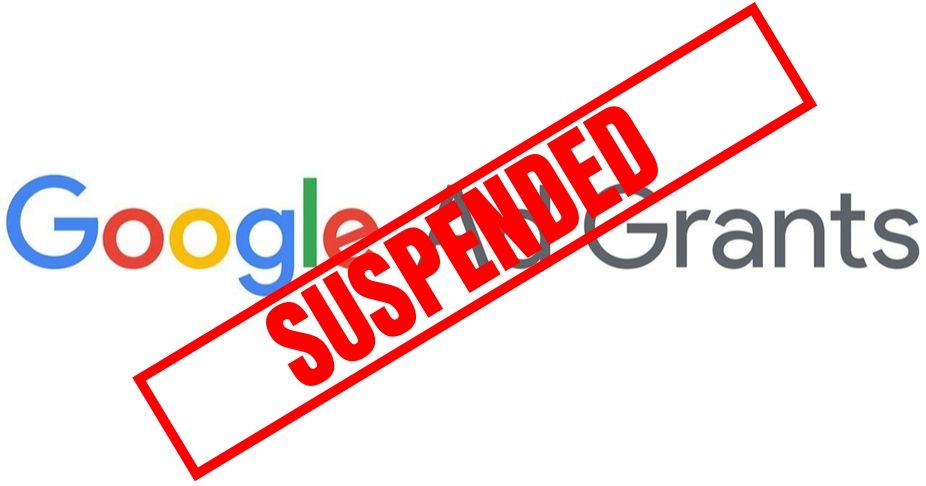
Has your Google Ads Grants Account Been Suspended?
11 Oct 2019Many charities and not-for-profits have found that their Google Ads account has been suspended. So what should you do?
Read More -

Conversion Rate or User Conversion Rate? Which is the best metric?
09 Aug 2019Not many people really understand conversion rates when looking at their Analytics Reports - so what do they actually measure?
Read More -

7 Common PPC Mistakes...Which are Wasting Your Budget
05 Mar 2020Are you spending your PPC budget and not seeing much return? You could be making some of these common mistakes.
Read More






























